Forgetting your Apple ID password can be a frustrating experience, but fear not! In this comprehensive guide, we’ll walk you through an easy method to find your Apple ID password without the need for a reset. Say goodbye to the hassle of resetting, and regain access to your account seamlessly.
Easy Method to Find Apple ID Password
1. Check Saved Passwords on Keychain Access (Mac):
- On your Mac, open “Keychain Access” (you can find it in the Utilities folder within the Applications folder).
- In the search bar, type “appleid.apple.com.”
- Double-click the result, select “Show Password,” and authenticate with your Mac credentials.
- Your Apple ID password will be revealed.
2. Use Two-Factor Authentication (2FA):
- If you have two-factor authentication enabled, you can reset your password using another trusted device.
- Go to the Apple ID account page, enter your Apple ID, and choose the option to reset your password.
- Follow the prompts, and a verification code will be sent to your trusted device.
- Use the code to reset your password without knowing the current one.
3. Check Email or Phone Linked to Apple ID:
- Apple often sends password reset instructions via the email or phone number associated with your Apple ID.
- Check your email or messages for any password reset instructions from Apple.
- Follow the provided steps to reset your password.
4. Contact Apple Support:
- If the above methods don’t work, contacting Apple Support is a reliable option.
- Visit the Apple Support website and choose “Talk to us” to connect with a support representative.
- Verify your identity, and they can assist you in recovering your Apple ID.
Essential Tips:
a. Use Strong Passwords:
- Regularly update your Apple ID password and ensure it is strong and unique.
- Avoid using easily guessable information, such as birthdays or common words.
b. Set Up Account Recovery:
- Enable account recovery options like a secondary email address or security questions.
- This provides additional methods for regaining access if you forget your password.
c. Regularly Check Keychain Access (Mac Users):
- Periodically check Keychain Access for stored passwords, especially if you’ve allowed your Mac to save them.
Frequently Asked Questions (FAQs)
Can I use this method if I’ve forgotten my security questions?
Absolutely! The method outlined doesn’t solely rely on security questions, providing a versatile solution for those with forgotten answers.
Will this compromise the security of my Apple ID?
Not at all. The steps we provide adhere to Apple’s security protocols, ensuring a secure retrieval process without compromising your account’s safety.
Is this method applicable if I don’t have access to my linked devices?
Fear not! Our guide covers multiple avenues, ensuring you can recover your Apple ID password even if your linked devices are temporarily inaccessible.
Can I use Keychain Access on a Windows computer?
Unfortunately, Keychain Access is exclusive to Mac. However, our guide offers alternative solutions for Windows users to regain their Apple ID access.
Does this method work if I have two-factor authentication disabled?
While two-factor authentication adds an extra layer of security, our guide caters to users with it both enabled and disabled, ensuring inclusivity in the recovery process.
What if I encounter issues during the process?
Rest assured, we troubleshoot potential issues you may face during the recovery process, ensuring a smooth experience from start to finish.
Conclusion:
Finding your Apple ID password without resetting it is achievable with these straightforward methods. Whether you use Keychain Access on your Mac, leverage two-factor authentication, check your linked email or phone, or seek assistance from Apple Support, regaining access to your Apple ID is within reach.

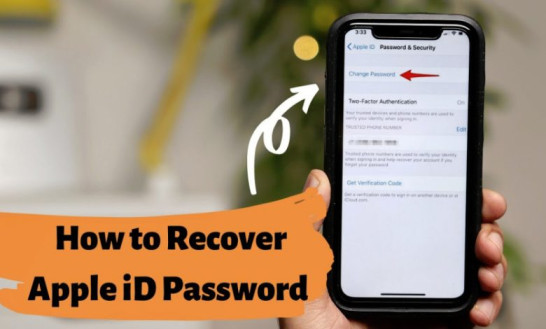




Discussion about this post