Microsoft Excel provides two key tools for annotating cells: Comments and Notes. While they may appear similar, especially to users familiar with older Excel versions, they have distinct purposes, features, and behaviors. Understanding these differences is essential for effective collaboration and data annotation in Excel, particularly in Excel for Microsoft 365 where the distinction is most pronounced.
What Are Comments and Notes in Excel?
Comments
Comments in Excel are designed as threaded discussions that allow multiple users to collaborate by having conversations directly in the workbook.
Each comment can have replies, creating a conversation thread that is visible to all collaborators.
Comments are ideal for teamwork, where users need to ask questions, provide feedback, or discuss specific data points.
They show a purple indicator in the top-right corner of the cell.
Comments include the author’s name by default and display timestamps.
They cannot be formatted or resized by the user.
Comments can be marked as resolved and hidden but remain accessible.
They integrate fully with Microsoft 365 collaboration features such as mentions and notifications.
Notes
Notes are simple, static annotations or reminders attached to cells.
They function like the traditional comments in Excel versions prior to Microsoft 365.
Notes do not support replies or threaded discussions.
They appear with a red triangle in the top-right corner of the cell.
Notes can be formatted (change font, color, size) and repositioned anywhere on the worksheet.
They are suited for adding explanations, data sources, or personal reminders without requiring interaction.
Notes do not show timestamps or author information by default, though the author’s name can be edited or removed.
Notes can be converted into Comments but not vice versa.
Detailed Comparison: Comments vs Notes
| Feature | Comments | Notes |
|---|---|---|
| Purpose | Collaborative threaded discussions | Simple annotations or reminders |
| Reply Support | Yes, allows replies and conversation threads | No replies, single annotation only |
| Cell Indicator | Purple triangle | Red triangle |
| Formatting Options | Not available | Supports font, color, and size formatting |
| Author & Timestamp | Shows author and timestamp by default | Author can be edited; no timestamp |
| Editing & Deletion | Editable, can be resolved or deleted | Editable and deletable |
| Positioning | Fixed near cell or in Comments pane | Can be moved anywhere on worksheet |
| Behavior on Sorting | Stays fixed to cell | Can move with cell if set |
| Size | Auto-adjusts to text volume | Manually resizable |
| Display | Hover or show all comments | Hover or show all notes |
| Printing Options | Can print with comments at the end | Can print with or without notes |
| Integration with 365 | Full collaboration features (mentions, notifications) | Limited integration |
When to Use Comments vs. Notes
Use Comments when:
You need to collaborate and discuss data with others.
You want to track conversations, questions, or feedback.
You require features like mentions, replies, and resolution tracking.
Use Notes when:
You want to add simple annotations, explanations, or reminders.
No discussion or reply is needed.
You want to format the annotation text or reposition it freely.
How to Add Comments and Notes in Excel
Adding a Comment
Select the cell where you want to add a comment.
Go to the Review tab on the ribbon.
Click New Comment.
Type your message in the comment box.
To reply to a comment, click the comment and select Reply.
Comments can be resolved by clicking the checkmark icon.
Adding a Note
Right-click the cell and select New Note.
Type your annotation.
Click outside the note box to save.
You can format and resize the note box as needed.
FAQs
Q1: Can I convert Notes into Comments?
Yes, Notes can be converted into Comments to enable threaded discussions, but Comments cannot be converted back into Notes.
Q2: Do Comments and Notes appear when printing?
Both can be printed. You can choose to print them at the end of the worksheet or in their cell positions.
Q3: Are Comments and Notes visible to all users?
Comments show the author’s name and are designed for collaboration, so they are visible to all users with access. Notes are more personal and can have author info removed.
Q4: Can I format the text in Comments and Notes?
Notes support rich formatting such as font styles and colors. Comments have limited or no formatting options.
Q5: What happens to Comments and Notes when sorting or filtering?
Comments stay attached to their original cell position, while Notes can be set to move with cells during sorting or filtering.




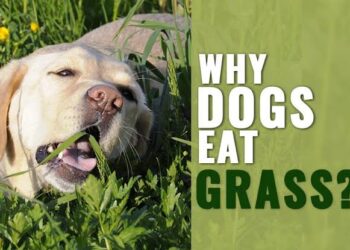


Discussion about this post