- Android Keyboard: The QWERTY keyboard can be traced back to the invention of typewriters. The alphabets are intentionally scrambled since putting the letters in alphabetical order reportedly makes you type faster, resulting in key jams. As a result, QWERTY keyboards were created to make typing slower.
On mobile devices, Qwerty keyboards are fine, but not if you have poor vision or if your fingers are larger than typical. Because some devices do not enable customizable keyboards, qwerty keyboards can be difficult to use for some persons.
Fortunately, there are Android keyboard apps that can help you address this problem. And we’ve gathered all of the greatest!
They are as follows:
On Android, there are the 6 best apps for making the keyboard bigger.
1. Gboard
Gboard is one of Google Play’s most popular keyboard apps. It’s incredibly adaptable and features easy-to-understand options, making it simple to use and change. It’s available in a variety of languages. The keyboard may be adjusted for more comfortable typing. The UI is straightforward, but you can customize it with themes, backgrounds, and fonts. Borders are also optional. There is a dictionary and a word prediction tool accessible.
2. GO Keyboard
Go keyboard is one of the most popular keyboard apps and has been around for quite some time. It has a height-adjustable keyboard. You may customize the font, theme, and backdrop, as well as use the built-in emoji and gif boards. Many free and premium themes are available in the app. It has common features such as auto-correct, dictionary, emoji search, multi-language compatibility, and tablet layout support.
3. Classic Big Keyboard
This keyboard is as good as it sounds. Big and traditional. Adjustable keys, sound and vibration when typing, dictionary, and emoji board are all basic features. Themes can also be found by long-pressing the Enter key to access the keyboard settings. There are no confusing options in this light and basic software.
4. Jbak2 keyboard
This keyboard is the lightest on the list, but it is also the most customizable. To ensure that the keyboard size does not expand and impair the performance, the developers designed a separate program for customizing. All of the regular options are available. It’s a full keyboard customizer, so you can alter everything from the size to the skin to the colors and theme to the keyboard layout. There are over a hundred different keyboard layouts, it’s available in a variety of languages, and it has no ads!
5. Simple Keyboard
Simple keyboard is a lightweight keyboard with a simple interface and limited customization options. You may modify the theme color, height, and keyboard layout, and that’s all there is to it. It just requires vibration approval, making it suitable for people who are conscious of the information they enter. It’s made for folks who only need the bare essentials. There will be no interruptions or pop-up ads because this is an ad-free application.
6. SwiftKey Keyboard
This is most likely one of the best keyboard apps available. It provides a plethora of capabilities that you wouldn’t anticipate from such a small program. It offers a configurable keyboard layout, adjustable keys, and built-in emoji and gif boards. There are over 100 different colored themes available for free, and you may also make your own. It supports over 300 languages and may switch between up to five at once. The app is completely free and without advertisements. There is also a beta version.
Changing the Android Keyboard
Here are the steps to changing the keyboard on an Android device and ensuring that it is properly applied. There is generally a guide on how to install the keyboard app when you download it, but if it doesn’t work, try these steps:
- Open the settings menu on your device.
- Look for the “Language and input” settings on your phone.
- Select “On-screen keyboard” from the drop-down menu.
- Select “Manage Keyboard” from the drop-down menu.
- Turn on the keyboard you want to use.
- Return to the Language and Input options.
- Select “Default Keyboard” from the drop-down menu.
- Choose your new keyboard and you’re ready to go!
We hope these choices were helpful in resolving your keyboard issue.

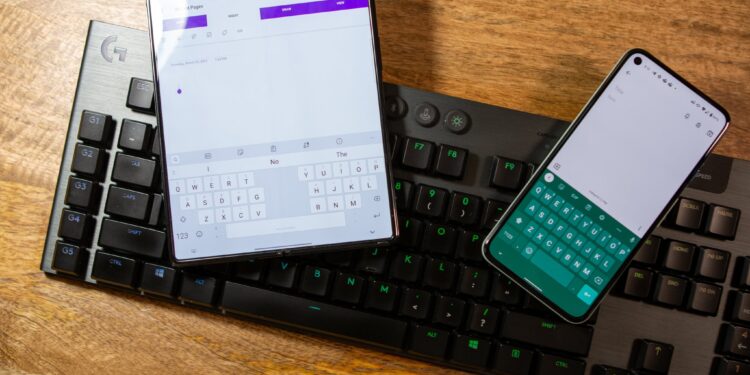



![[pii_email_8231eed82452cc816dba]](https://g-blog.net/wp-content/uploads/2022/04/fix-75x75.jpg)
