Apple Pay has revolutionized the way we handle transactions, offering a seamless and secure payment method. If you’re looking to add money to Apple Pay and enhance your digital wallet experience, this guide will walk you through the steps.
Why Add Money to Apple Pay?
Adding money to your Apple Pay balance ensures you have funds ready for payments. It makes transactions quicker, simplifies budgeting, and enhances convenience.
Set Up Apple Pay on Your Device
Before adding funds, ensure Apple Pay is set up:
- Open the Wallet app on your iPhone.
- Tap the “+” icon to add a card.
- Follow the prompts to link your credit or debit card.
- Authenticate your card with your bank.
Once activated, you’re ready to fund your Apple Pay.
Steps to Add Money to Apple Pay
1. Open the Wallet App
Start by opening the Wallet app on your iPhone or iPad. This is the hub for all Apple Pay transactions.
2. Access Your Apple Cash Card
Tap on the Apple Cash card. This is where you’ll add money.
3. Tap “Add Money”
Select the “Add Money” option. It’s usually located at the bottom of the Apple Cash interface.
4. Enter the Amount
Key in the amount you’d like to add. Ensure it aligns with your budget and daily spending needs.
5. Confirm Your Payment Method
Choose the card you wish to transfer funds from. Ensure the card is valid and linked to your account.
6. Authenticate the Transaction
Use Face ID, Touch ID, or your device’s passcode to confirm the transaction. The money will appear in your Apple Cash balance instantly or within a few minutes
Alternative Ways to Add Funds
Request Money from Contacts
If you’ve enabled Apple Cash, you can request money from friends or family via iMessage:
- Open a conversation in Messages.
- Tap the Apple Pay icon.
- Enter the amount and request payment.
Receive Direct Deposits
Link your Apple Cash account to your employer’s payroll system to receive direct deposits.
Benefits of Using Apple Pay
1. Enhanced Security
Apple Pay encrypts transactions, reducing the risk of fraud.
2. Speed and Convenience
Tap and pay in seconds at supported merchants, both online and offline.
3. Budget-Friendly
Track your spending effortlessly through the Wallet app.
Common Issues and Troubleshooting
Funds Not Reflecting Immediately
Ensure your card is properly linked and has sufficient balance. If the issue persists, contact Apple Support.
Authentication Problems
Double-check Face ID or Touch ID settings. Re-authenticate if necessary.
Declined Transactions
Verify your bank’s compatibility with Apple Pay and ensure your card is active.
Tips for Managing Your Apple Pay Balance
- Monitor Regularly
Check your balance frequently in the Wallet app to avoid overdrafts and ensure you have sufficient funds for upcoming transactions. - Set Spending Limits
Use Apple Cash to set personal spending limits and maintain better control over your finances. - Enable Notifications
Turn on transaction alerts to get real-time updates for every purchase or fund addition. - Keep Payment Methods Updated
Regularly review and update linked cards in the Wallet app to ensure smooth transactions.
Read Also : 11 Best Rewards Credit Cards
Where Can You Use Apple Pay?
Apple Pay is accepted widely across various platforms and industries:
- Retail Stores: Tap to pay at stores displaying the Apple Pay logo or NFC symbol.
- Online Shopping: Use Apple Pay as a checkout option for quick and secure payments.
- Apps: Many apps now support Apple Pay for seamless in-app purchases.
- Peer-to-Peer Payments: Send money to friends and family through iMessage.
With growing acceptance, Apple Pay continues to replace traditional payment methods.
Protecting Your Apple Pay Account
Use Strong Device Security
Enable Face ID, Touch ID, or a strong passcode to protect your device and prevent unauthorized access.
Avoid Public Wi-Fi
Always use secure networks when accessing financial information or adding funds to your Apple Pay.
Regularly Update iOS
Keep your iPhone updated to the latest iOS version for enhanced security features and bug fixes.
Report Suspicious Activity
Immediately contact Apple Support or your bank if you notice any unauthorized transactions.
Conclusion
Adding money to Apple Pay is a straightforward process that unlocks a world of convenience, security, and efficiency. By following the steps above, you can ensure your digital wallet is always ready for payments. Regularly managing your balance, utilizing Apple Pay’s features, and keeping your account secure will maximize its benefits.
Simplify your financial transactions today by making Apple Pay your go-to payment method. Whether at a store, online, or with friends, Apple Pay makes every payment experience effortless and secure.


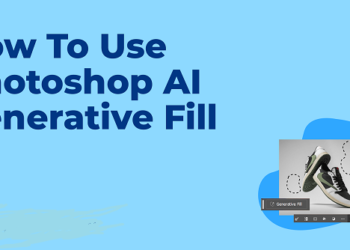

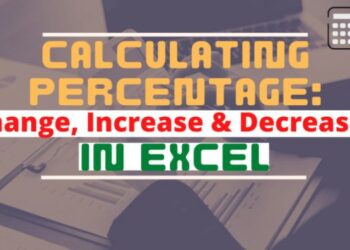


Discussion about this post