Steam is a cloud-based video game service that enables the downloading and playing of popular games on a variety of platforms. In addition to gaming, it offers a range of functions, including the ability to chat with friends while playing, play online games with friends, stream games on Steam, and support a variety of controllers.
Using the Steam Link to connect your device to the controller, you may play games on Android, iOS, PC, and other devices. In this article, we will discuss a few different methods for Chromecasting Steam games from your smartphone to your television.
Steam does not have official Chromecast compatibility for casting. You may, however, mirror your game to a Chromecast-enabled television. Listed below are the devices that can be mirrored using Chromecast.
How to Chromecast Steam Games from Android, iPhone & PC
In this article, you can know about how to play steam games on a phone here are the details below;
- PC
- iOS
- Android
To screen mirror the gameplay, both your device (Android, iPhone, or PC) and the Chromecast must be connected to the same network.
Chromecast Steam from Smartphone
1: From the Play Store/App Store, download and launch the Steam or Steam Link app. You can get the latest news and updates, download games, and chat with friends via Steam. You can play PC games on your Android device using the how-to steam share Link.
2: Login with your Steam login and password.
Using Android
3: To access the notification panel on your Android device, swipe down from the top of the screen.
4: From the notification panel, choose Cast.
5: From the list, select your Chromecast device.
6: You may now cast games from your smartphone to your tv.
iOS
- Navigate to the App Store and download the Chromecast Streamer application.
- Connect Chromecast and select the screen mirroring device.
- Change the settings for the resolution, sound, bitrate, and mode (optional).
- Click Start Mirroring and then Start Broadcast again to mirror your screen.
- Launch the Stream application and begin streaming the game.
Chromecast Steam from PC
- Launch Chrome on your Windows device.
- In close proximity to the search bar, click the menu icon.
- Select the Cast… option from the menu.
- On the Cast tab, select Cast Desktop as the source.
- Choose your Chromecast device from the list of available options.
- Your display will now be transmitted to the Chromecast device.
7: Start your browser and go to store.steampowered.com.
8: Log in with your Steam login and password.
Steam App
1: Close the Chrome browser and open the Steam application.
2: Log in to your Steam account and start playing.
You’ll be able to stream your game to any Chromecast-enabled device now.
You can get Steam Link from the Play Store if you have a Chromecast with Google TV.
Log in to your Steam account and play the game on your screen.
These are various options for using Chromecast to transmit Steam gameplay onto a bigger TV screen.
Rather than casting or mirroring, we prefer to use Google TV to play directly on your TV.
Use the comments section below if you have any questions. Follow G-blog to stay up to date on the latest articles.


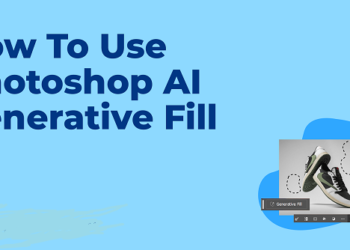




Discussion about this post